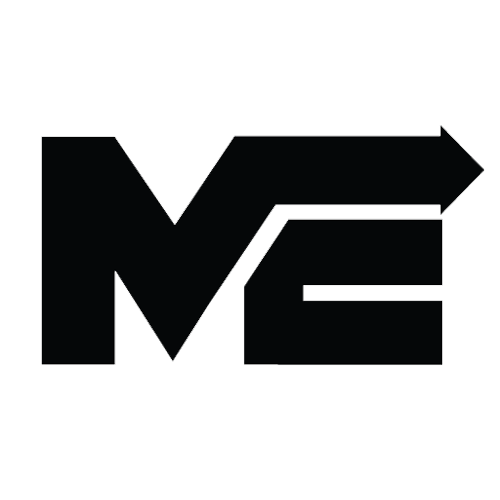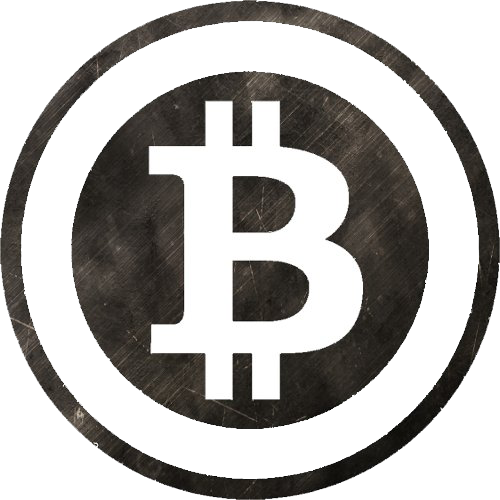Import Electronero Blockchain
Last revised: May 7th, 2017(forked from Monero)
Importing the Blockchain to Electronero GUI wallet (Windows)
Step 1
Download the Current bootstrap from https://release.electronero.org/blockchain/blockchain.raw; you can skip this step if you are importing the Blockchain from another source.
Step 2
Find the path of your Electronero wallet (the folder where you extracted your wallet). For example mine is:
D:\electronero-gui
Your path may be different depending on where you decided to download your wallet and what version of the Electronero wallet you have.
Step 3
Find the path of your downloaded Blockchain for example mine was:
C:\Users\KeeJef\Downloads\blockchain.raw
Yours might be different depending on where you downloaded the Blockchain to.
Step 4
Open a Command Prompt window. You can do this by pressing the Windows key + R, and then typing in the popup box CMD
Step 5
Now you need to navigate using the CMD window to the path of your Electronero wallet. You can do this by typing:
cd C:\YOUR\ELECTRONERO\WALLET\FILE\PATH\HERE
It should look something like:
cd D:\electronero-gui-0.10.3.1
If your Electronero wallet is on another drive you can use DriveLetter: for example if your Electronero wallet was on your D drive then before using the cd command you would do D:
Step 6
Now type in your command prompt window:
electronero-blockchain-import --verify 1 --input-file C:\YOUR\BLOCKCHAIN\FILE\PATH\HERE
For example I would type :
electronero-blockchain-import --verify 1 --input-file C:\Users\KeeJef\Downloads\blockchain.raw
If you downloaded the Blockchain from a trusted, reputable source you may set verify 0 this will reduce the amount of time to sync the Blockchain.
Step 7
After the the Blockchain has finished syncing up you can open your Electronero wallet normally. Your downloaded blockchain.raw can be deleted.
Author: Kee Jefferys